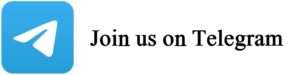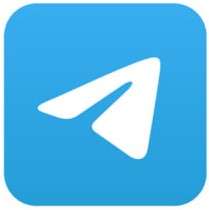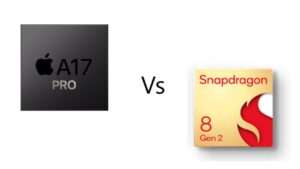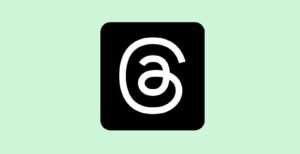Realme is working very diligently to provide a smooth and bug-free experience for its users via beta testing of its custom user interface, known as Realme UI. This testing process involves various stages, which include the Early Access Program and Open Beta Program before a stable firmware version is released to all users.
In July 2023, Realme introduced Android 14 beta 2 for Realme GT 2 Pro users in India, offering new features and improvements. However, it’s essential to be aware that this update has some known issues that can impact your smartphone.
Key Android 14 Known Issues:
- Data Erasure: When upgrading to Android 14, all user data on your device will be erased.
- System Functionality: Some system functions may be unavailable or exhibit limitations.
- Interface Display: Certain parts of the interface display may appear less than optimal, affecting the overall visual experience.
- App Compatibility: Some applications may require fixes to function correctly on the Android 14 platform.
- Stability Concerns: The system may experience stability issues, potentially affecting overall performance.
Realme’s Android 14 Beta Program aims to engage enthusiastic users in firsthand testing of the new version. By providing feedback and suggestions, participants play a crucial role in helping developers identify and resolve issues, ultimately enhancing the software experience.
Also read: Get the Latest Google Play Store APK: Explore What’s New
For users interested in updating to Android 14-based Realme UI 5.0, here’s a step-by-step guide:
- Ensure Baseline Android 13: Make sure your Realme phone is running the baseline version of Android 13. For instance, the Realme GT 2 Pro Android 13 baseline version is RMX3301_11_C.16.
- Download Android 14 Beta 2: Access the Android 14 Beta 2 ROM from the provided link.
- Transfer ROM: Transfer the downloaded ROM to your phone’s storage.
- Enable Developer Mode: Activate developer mode on your phone.
- Manual Installation: Navigate to Settings > Software Update > Settings (upper right corner) > Manually select the installation package.
- Select ROM Package: Choose the downloaded ROM package and click “Install” after loading.
- Verification and Restart: After verification, the system will restart and update to Android 14.
If you ever need to revert to Android 13 from Android 14, follow the process you used to switch to Android 14 Developer Preview. Remember to back up your data, maintain a battery level above 30%, and avoid turning off your phone during rollback. This ensures a smooth transition between software versions while preserving your data and device functionality.