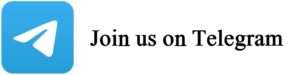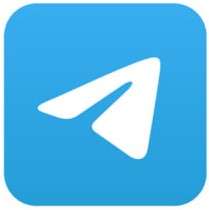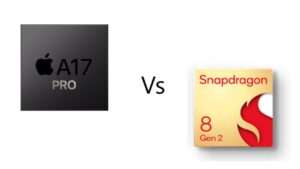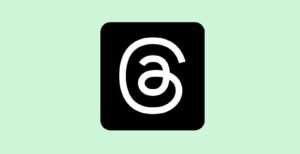Apple’s Emergency SOS feature on iPhone works as a valuable safety feature. But recently, a lot of users have been facing the issue of getting their phones stuck in SOS mode. If you are also encountering the same problem then fear not because, in this article, we have provided a complete solution for this issue.
Solutions
1. Force Restart Your iPhone:
- For iPhone 8 or later: Quickly press and release the volume up button, then the volume down button. Afterward, press and hold the side button until the Apple logo appears.
- For iPhone 7/7 Plus: Press and hold both the power and volume down buttons simultaneously until the Apple logo displays.
- For iPhone 6s and earlier: Hold down the power button and the home key at the same time until the Apple logo appears.
2. Switch Off and Charge Your iPhone:
- If a force restart doesn’t do the trick, switch off your iPhone completely.
- Plug it into a charger and allow it to charge for about an hour.
- After charging, power it on to see if the issue is resolved.
Also read: Apple’s LIPO Technology: Enhancing the iPhone 15 Pro Experience
3. Restore Your iPhone via iTunes:
- Make sure you have the latest version of iTunes installed on your computer.
- Connect your iPhone to your computer.
- Open iTunes and select your device.
- Go to the “Summary” tab and click on “Restore iPhone.”
- Follow the on-screen prompts to restore your iPhone to its factory settings.
4. Put Your iPhone in Recovery Mode:
- If iTunes fails to restore your device, try entering Recovery mode.
- Connect your iPhone to your computer.
- Perform a force restart as previously mentioned.
- In iTunes, select “Update” when prompted, and wait for the process to finish.
5. Contact Apple Support:
- If none of the above steps yield results, consider seeking assistance from Apple Support. You can visit their support website (http://support.apple.com/) to describe your problem and get guidance.
- Alternatively, pay a visit to your local Apple Store for in-person assistance.
These troubleshooting techniques should help you resolve the issue of your iPhone being stuck in emergency SOS mode and get it back to regular functioning. Remember that it’s essential to have patience and follow the steps carefully to avoid any further complications.